Getting familiar with the user interface
The following screenshot shows the layout of the user interface as it appears when PAC is started, and a document is tested
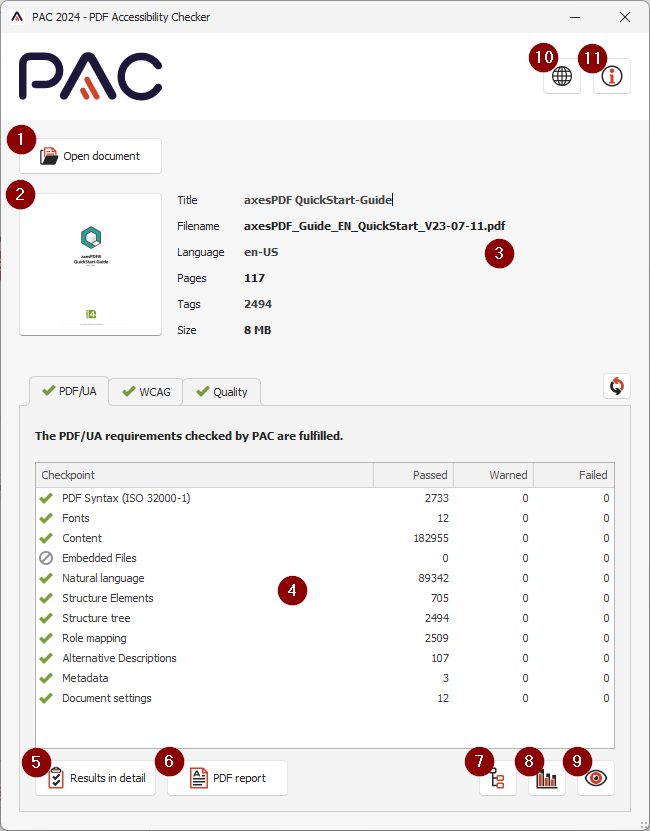
1. Button "Open Document"
Click the button to open a PDF document from the Windows file explorer.
Note: You can also drag and drop a document anywhere on the window.
2. PDF Preview
Displays a reduced preview of your PDF document.
3. Document properties for the selected PDF document
This area of the PAC user interface displays additional information about the PDF document that is being checked. These details include the title, file name, main language, number of tags, number of pages, and the file size.
4. Summary Report
The summary report shows an overview of the validation results for each checkpoint, with the associated results organized into Passed, Warned, or Failed.
You can choose to view the results for the PDF/UA validation, the WCAG validation, or the quality validation.
5. Results in Detail
Using the detailed report, individual errors (checkpoints) can be analyzed and located in the document. Items can be expanded in the Title list to view details about subitems.
When an error in the list is clicked, details about the error are displayed in the top-right pane, and the location of the error in the document is displayed in the lower-right pane.
6. PDF Report
Summary test reports, as proof of quality, can be exported using this button.
7. Logical Structure
Using the views in the Logical Structure window, entire tag tree for the PDF document can be inspected. Additional insights include: properties for each tag, associated role maps, and visual rendering of selected content on the associated page.
8. Document Statistics
A list of the tags that are used in the PDF document, as well as the count for each type of tag can be reviewed using this button. This information can help to evaluate the document semantics.
9. Screen Reader Preview
To quickly assess both the quality of the assigned tags and the logical reading order of the document, a simplified PDF structure can be viewed.
10. Language
Opens a window in which you can define the user interface language of PAC. After changing the language, PAC is restarted.
11. Info
Opens a window with information about PAC.